Playing Audio / Video files within SharePoint
To play the Audio/Video files in SharePoint follow these steps:
1. Upload the file into a document library.
2. Add a content Editor Web Part to your site.
3. Add the code in the HTML:
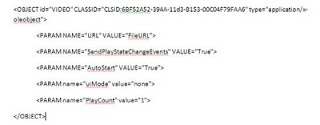
Notes:
1. CLASSID="CLSID:6BF52A52-394A-11d3-B153-00C04F79FAA6" is the class id for Windows Media player.
2. URL will point to the location of the file. Upload this file to document library and put the URL for that file.
3. autoStart specifies value indicating whether the current media item begins playing automatically.
4. uiMode specifies which controls are shown in the user interface.
Possible values: invisible, none, mini, full.
5. PlayCount specifies the number of times a media item will play. Minimum value of one.
1. Upload the file into a document library.
2. Add a content Editor Web Part to your site.
3. Add the code in the HTML:
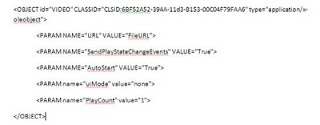
Notes:
1. CLASSID="CLSID:6BF52A52-394A-11d3-B153-00C04F79FAA6" is the class id for Windows Media player.
2. URL will point to the location of the file. Upload this file to document library and put the URL for that file.
3. autoStart specifies value indicating whether the current media item begins playing automatically.
4. uiMode specifies which controls are shown in the user interface.
Possible values: invisible, none, mini, full.
5. PlayCount specifies the number of times a media item will play. Minimum value of one.

Comments
Post a Comment