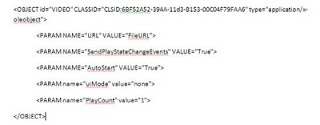SharePoint: Site Templates, Site Definitions and Themes Explained
SharePoint uses site definitions, site templates and themes for customization. While there are similarities in each, they are all very different and very powerful in their own right. Understanding each of these is key to customizing SharePoint. SharePoint Themes Difficult Level: Easy/Moderate SharePoint themes are a collection of stylesheets and images which basically skin a site. While they do not control the layout they can be edited to customize the look and feel of a sites fonts, background colours, borders, links etc. For example: If you wanted to change the border around a web part, or the title bar of a web part you would customize it via the theme. By default there are several global stylesheets applied to all sites. This is true for both SharePoint Portal Server 2003 and Windows SharePoint Services. (Example: OWS.CSS, MENU.CSS and in Portal Server’s case SPS.CSS). The global stylesheets are stored on the server in the following location C:\Program Files\Common Files\Microsoft ...