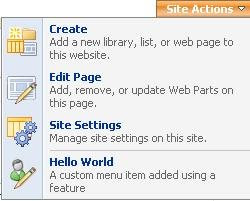How to Add onLoad JavaScript event in SharePoint?
SharePoint provides a JavaScript array “_spBodyOnLoadFunctionNames”, any function to be executed onLoad needs to be added to this array e.g. _spBodyOnLoadFunctionNames.push("ExecuteMyFunctionOnLoad"); Now, why does your JavaScript function doesn’t execute if you just register it with ClientScript.RegisterStartupScript? Actually, content pages can’t execute JavaScript function on body load, reason; content pages can’t directly add a function to the body’s OnLoad event if master page contains the <body> element (which is mostly true). This array is basically a part of init.js located in “C:\Program Files\Common Files\Microsoft Shared\web server extensions\12\TEMPLATE\LAYOUTS\1033\”. If you open the javascript file, you will notice the page onLoad event is handled by function _spBodyOnLoadWrapper, which further calls ProcessDefaultOnLoad, and this function executes all the function names added in array "_spBodyOnLoadFunctionNames". function addLoadEvent ( func )